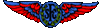Garmin GNS430
This page is to help familiarise you with the Garmin 430 which is fitted in G-BOTF.
Do Not use for operational purposes.
Please see the manual in the Pilots Operating Handbook to confirm any details.
Hold the mouse over a control on the picture to get a description of it's function.
Some of the descriptions are quite large, so if you are unable to read all that is in the box before it closes, move the mouse away then return it.

Pilots guide and reference (4.32MB) ~ Link to a pdf file
Abbreviations
Below is a list of abbreviations used on the GNS 430 and their meanings
| ACTV | Active | |
| ALT | Altitude | |
| APPRCHING | Approaching | |
| APR | Approach | |
| APT | Airport | |
| ARSPC | Airspace | |
| ARTCC | Air Route Traffic Control Center | |
| ARVL | Arrival | |
| AUX | Auxiliary | |
| AVGAS | Aviation Grade Gasoline | |
| AVTN | Aviation | |
| BARO | Barometric Pressure | |
| BRG | Bearing To | |
| °C | Degree Celsius | |
| C/V | COM/VLOC | |
| CAS | Calibrated Airspeed | |
| CDI | Course Deviation Indicator | |
| CLR | Clear | |
| COM | Communications Transceiver | |
| CRSR | Cursor | |
| CTA | ICAO Control Area | |
| CTAF | Common Traffic Advisory Frequency | |
| CTR | Center (ARTCC) | |
| CTS | Course To Steer | |
| CUM | Cumulative |
| DB | Database | |
| DEN | Density | |
| DEP | Departure | |
| DIS | Distance | |
| DME | Distance Measuring Equipment | |
| DOP | Dilution of Precision | |
| DTK | Desired Track | |
| EFF | Efficiency | |
| ELEV | Elevation | |
| ENDUR | Endurance | |
| ENR | Enroute | |
| ENT | Enter | |
| EPE | Estimated Position Error | |
| ESA | Enroute Safe Altitude | |
| ETA | Estimated Time of Arrival | |
| ETE | Estimated Time Enroute | |
| °F | Degrees Fahrenheit | |
| FDE | Fault Detection and Exclusion | |
| FF | Fuel Flow | |
| FLOW | Total Fuel Flow | |
| FOB | Fuel On Board | |
| FPL | Flight Plan | |
| fpm | Feet Per Minute | |
| FREQ | Frequency | |
| FSS | Flight Service Station | |
| ft | Feet |
| G/S | Glideslope | |
| gl | Gallons | |
| GPS | Global Positioning System | |
| GS | Ground Speed | |
| HDG | Heading | |
| hg | Inches of Mercury | |
| HUL | Horizontal Uncertainty Level | |
| HWY | Highway | |
| ID | Identifier | |
| ig | Imperial Gallons | |
| ILS | Instrument Landing System | |
| IND | Indicated | |
| INT | Intersection | |
| INTEG | Integrity | |
| kg | Kilograms | |
| kHz | Kilohertz | |
| km | Kilometers | |
| kph | Kilometers Per Hour | |
| kt | Knots | |
| LAT/LON | Latitude/Longitude | |
| lb | Pounds | |
| LCL | Local | |
| LFOB | Left-over Fuel On Board | |
| LOC | Localizer | |
| LRES | Left-over Fuel Reserve Time | |
| Lrg | Large | |
| lt | Litres |
| °M | Degrees Magnetic | |
| m | Metres | |
| mb | Millibars of Pressure | |
| Med | Medium | |
| MHz | Megahertz | |
| mi | Statute Miles | |
| MOA | Military Operations Area | |
| mph | Statute Miles Per Hour | |
| mpm | Metres Per Minute | |
| mps | Metres Per Second | |
| MSA | Minimum Safe Altitude | |
| MSG | Message | |
| MSL | Mean Sea Level | |
| mul | Multicom | |
| NATNL | National | |
| NAV | Navigation | |
| NAVAID | Navigational Aid | |
| NDB | Non-Directional Radio Beacon | |
| nm | Nautical Miles | |
| NRST | Nearest | |
| NUM | Number |
| OBS | Omnibearing Selector | |
| OCN | Oceanic | |
| P.POS | Present Position | |
| PROC | Procedure(s) | |
| PROV | Province | |
| PWR | Power | |
| RAD | Radial | |
| RAIM | Receiver Autonomous Integrity Monitoring | |
| REF | Reference | |
| REQ | Required/Requirements | |
| RESTRICTD | Restricted | |
| RNG | Range | |
| RX | Receive | |
| SID | Standard Instrument Departure | |
| Sml | Small | |
| SPD | Speed | |
| SQ | Squelch | |
| SRFC | Surface | |
| STAR | Standard Terminal Arrival Route | |
| SUA | Special Use Airspace |
| °T | Degree True | |
| TACAN | Tactical Air Navigation | |
| TAS | True Airspeed | |
| TAT | Total Air Temperature | |
| TEMP | Temperature | |
| TERM | Terminal | |
| TKE | Track Angle Error | |
| TMA ICAO | Terminal Control Area | |
| TRANS | Transition | |
| TRFC | Traffic | |
| TRK | Track (also Ground Track) | |
| TRSA | Terminal Radar Service Area | |
| twr | Tower | |
| TX | Transmit | |
| uni | Unicom | |
| UTC | Coordinated Universal Time (also GMT or 'zulu') | |
| VAR | Variation | |
| VER | Version | |
| VFR | Visual Flight Rules | |
| VLOC | VOR/Localizer Receiver | |
| VNAV | Vertical Navigation | |
| VOL | Volume | |
| VOR | VHF (Very High Frequency) Omnidirectional Radio Range | |
| VS | Vertical Speed | |
| VSR | Vertical Speed Required | |
| WPT | Waypoint | |
| WX | Weather | |
| XTK | Crosstrack Error |
More information is available from the Garmin Website